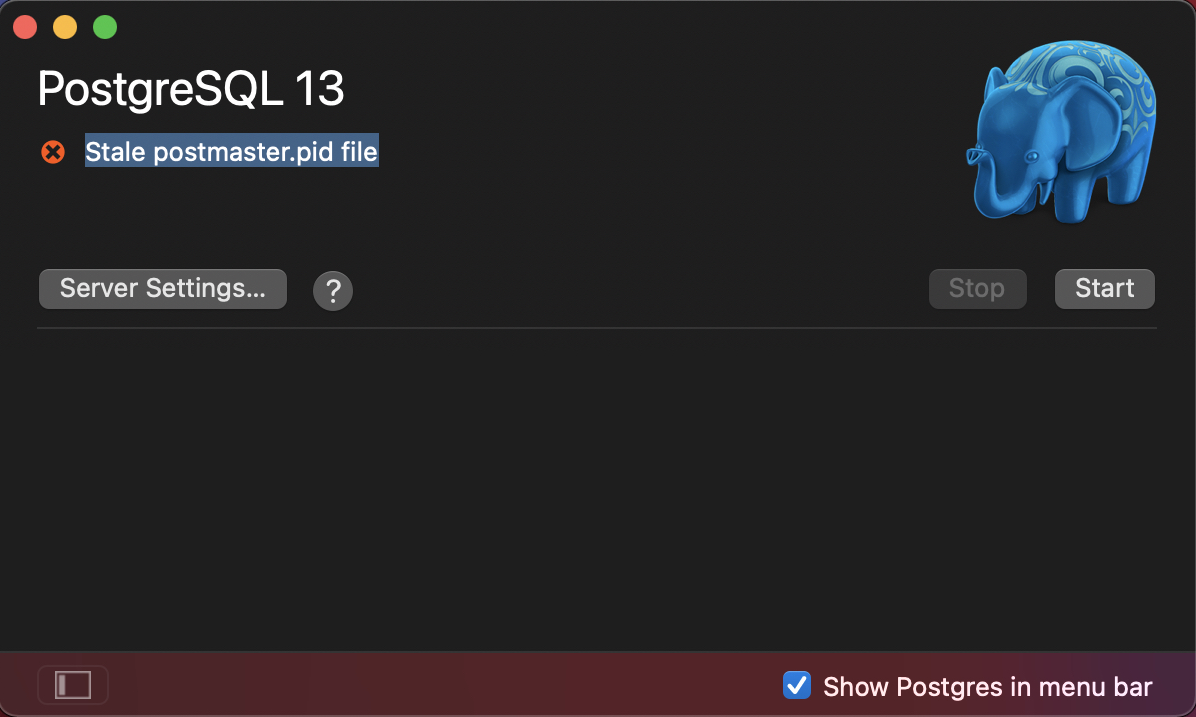In this post we will achieve passing only https traffic to EC2 via application load balancer.
Pre-requisites:
- running EC2 instance
- SSL certificate added to AWS Certificate Manager
-
First we need to setup an AWS Load balancer. If you have load balancer created, then please skip to
this step
AWS provides three types of LB - application, network and classic, while
AWS itself promotes application LB for Modern web applications.
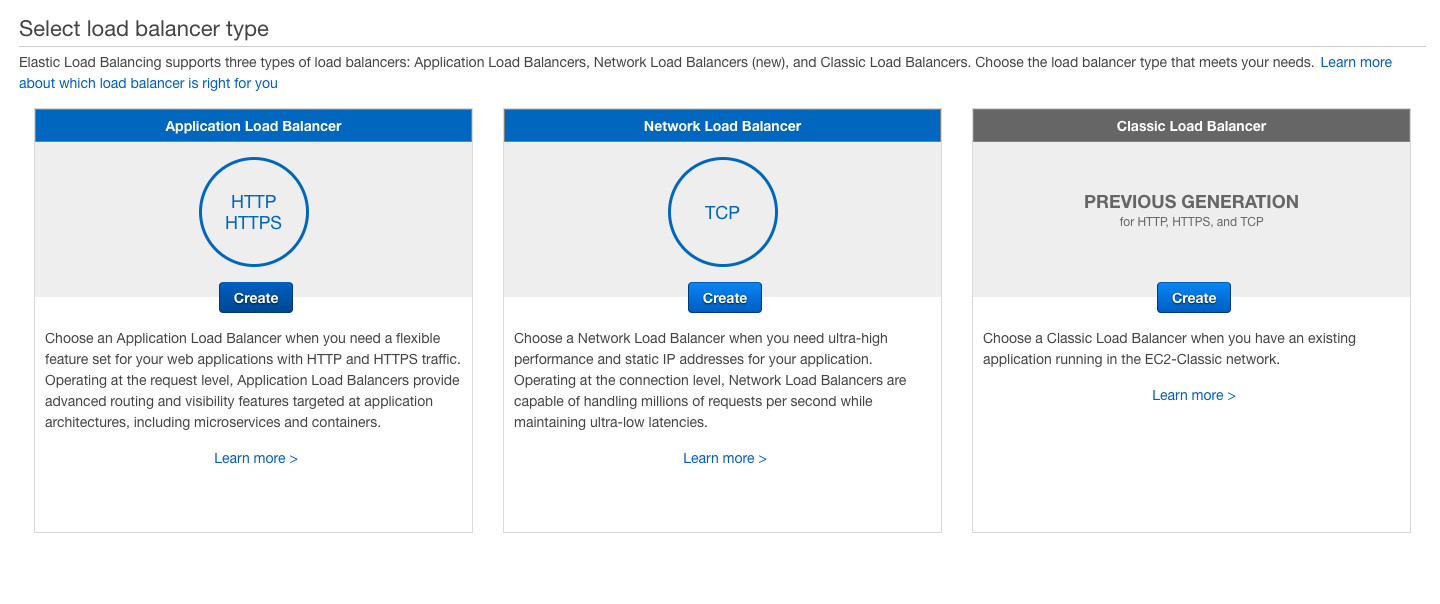
-
Create Application Load Balancer
- Open the Amazon EC2 console at https://console.aws.amazon.com/ec2/
- On the navigation pane, open CREATE LOAD BALANCER.
- Choose Create for Application Load Balancer.
-
-
Adding listener configuration
We need to add where load balancer is listening. We also need to specify what action should be taken, but it is covered later in the post as it has a pre-requisite task. We will listen from both ports 80 and 443.
-
For port 443 (HTTPS) - On AWS console, for port choose HTTPS and for port choose 443.
-
For port 80 (HTTP) - On AWS console, for protocol choose HTTP and for port choose 80.
-
-
-
Configure Security Settings
AWS Certificate Manager (ACM) is the preferred tool to provision and store server certificates. If you previously stored a server certificate using IAM, you can deploy it to your load balancer. From Certificate type dropdown choose Choose a certificate from ACM (recommended). Select Certificate from Certificate name dropdown.
-
-
Adding VPC and security groups
Add appropriate VPC and security groups to your ALB
-
-
Adding target group
Create new target group with protocol (HTTP) and port (80). For health check keep default settings or assign any other route your application has, it will be used for periodically checking health of target group. Use this target group to forward your traffic from listener port 443 (From the above steps).
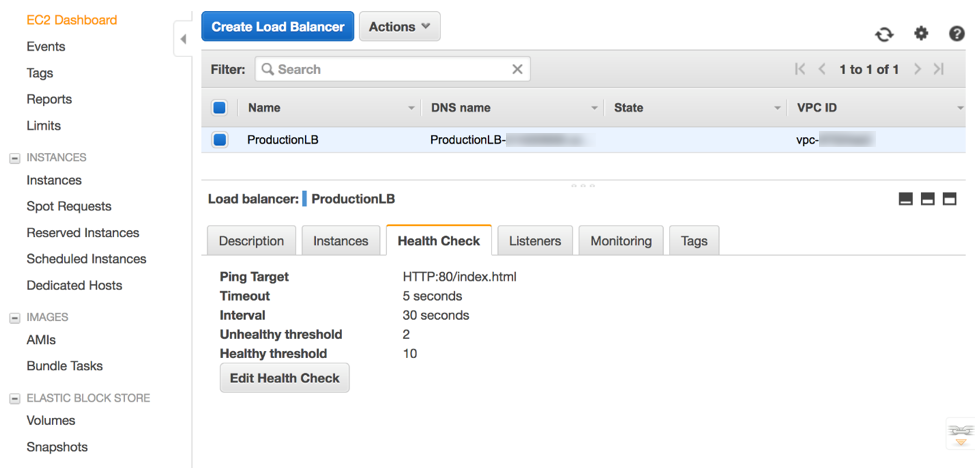
-
-
Listeners & targets settings
Open listeners edit option and do changes for following
- For port 80 (HTTP) - Open edit option. For Default action(s), choose Redirect to. Choose HTTPS & 443 and Original host, path, query from dropdown. This will redirect all traffic on port 80 to port 443 (https) on same host.
- For port 443 (HTTPS) - Open edit option. Select protocol HTTPS and port 443. For Default action(s), choose Forward to and then select your ALB target group from the drop-down menu. For Default SSL certificate, choose From ACM (recommended) and then choose the ACM certificate.
-
-
Already have Application Load Balancer up and running, then
- In the navigation pane, choose Load Balancers and then choose your Application Load Balancer.
- Choose Add listener.
- For Protocol, choose HTTPS.
- For port, choose 443.
- For Default action(s), choose Forward to, and then select your ALB target group from the drop-down menu.
- For Default SSL certificate, choose From ACM (recommended) and then choose the ACM certificate.
- Choose Save.
If you are operating classic load balancer, then the process is slightly different. For classic LB, please refer to this guide - https://aws.amazon.com/premiumsupport/knowledge-center/associate-acm-certificate-alb-nlb/
-
Note
Make sure to apply proper security groups and subnet configuration to allow traffic only from expected load balancer otherwise EC2 instance would be still accessible via http to end user.
References -
 Swapnil Gourshete
Swapnil Gourshete  Rails 6.1 - adds defaults value to enum
Rails 6.1 - adds defaults value to enum